Gamify Online Blackboard Courses with Quick, Fun Polls
From my research on gamification, one of the major conclusions that I’ve come to is that gamification must be implemented for a reason. Blindly throwing game elements into a course without carefully considering why you’re doing so – specifically, planning out the changes in learner behavior and attitudes that you’re targeting and choosing elements to create those effects – is the quickest way to annoy and frustrate your learners. If you gamify a course in a way that feels gimmicky, it is hard to escape that perception, which will color everything innovative you try to accomplish in the eyes of your students from that point forward.
One of the biggest challenges when designing online courses is ensuring you create a sense of relatedness with other students. In an in-person classroom, this is much easier – you can use interactive activities that require students to talk to each other, and often that interaction will lead to more serious learning relationships, like the formation of study groups. Online, you have a more limited set of options. These courses are typically offered precisely because the timing and location requirements of in-person courses are too inconvenient (or impossible) for many students. That means instructors need to find ways to encourage casual interactions between students to facilitate these sorts of relationships, and you can gamify to accomplish this.
In my online undergraduate course in Industrial/Organizational Psychology, I gamify the content in several ways. First, I use videos that demonstrate key concepts – but in a slightly goofy way. For example, I use the video below to start a discussion of “how do you define good job performance?” although I use a clip with higher video quality than is available on YouTube.
Dwight will do whatever it takes to get the sale – so how would you evaluate that, as a supervisor? This is not a super-realistic example, of course, but it highlights the challenges faced when rating someone’s performance. There are always shades of grey and matters of interpretation, but at the end of the day, there needs to be a number, and that number’s going to determine who gets fired, who gets raises, who gets promoted, and so on.
In my in-person course, we have a great discussion about this point. Online, I can’t do that as easily. What many instructors do in this situation is post the issues to talk about in a discussion board, but discussion boards are quite hit-or-miss. If you happen to hit a semester without critical mass (i.e., without at least 10 or so “power users” that love talking on the discussion board), then that board will sit dead silent. You can require participation for credit, but then most posters aren’t really going to care about anyone else, and you end up with a lot of noise that doesn’t contribute – everyone just posts for credit and then never looks back.
This is not helped by the fact that the Blackboard discussion board platform is horrible, from a usability standpoint. Maybe they should gamify making their platform work better!
So what to do? This is where I can gamify. I add a human interaction element by polling students mid-class with simple questions. In my lecture video, the clip above plays immediately followed by a question on a PowerPoint slide:
Dwight works with a medium-sized company focusing on selling paper products. He works as part of a sales team, all focused on selling the company’s products. He will do whatever it takes to make a sale, including sabotaging team members and lying to customers, and these efforts have made him the top seller in the office. How would you rate his job performance?
Respondents are given options from 1 (Very Bad) to 5 (Very Good). When they click to vote, it opens up a new page with the voting distribution where students can also add comments, if they so choose. Over two semesters, this has produced a distribution exactly like what I see in-person:
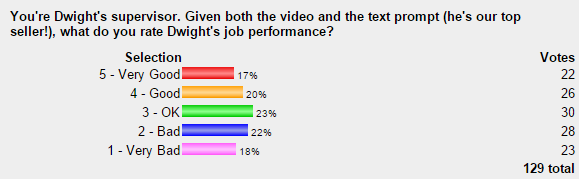
Opinions are almost evenly distributed among all available options, which is the ideal situation to stimulate discussion.
With 129 responses, I have 19 comments – 15% of students have voted and commented on their vote despite absolutely no class reward for doing so. That is the sort of effect you want when you gamify – making an optional learning task interesting! I use these polls in almost every week of material, as a way to encourage students to think more deeply about course material while connecting with other students in the class. I recommend you try it too!
Now for the technical nitty-gritty – how do you actually go about adding polls? Fortunately, it’s quite easy with freely available tools:
- Create an account at pollcode.com.
- Choose whether or not you care that students will see advertisements when they visit pollcode.com. If you do, it costs $40/year to remove them.
- Click Create a New Poll at the top right.
- Enter your questions and answer choices.
- Customize your poll using the options on the left. For Blackboard, I tend to choose a 500px poll width but leave everything else at the defaults.
- Click Get Poll Code.
- You’ll see a textbox full of code. Click on it, then Copy with your favorite approach (press Ctrl-C, find it in the menus, right-click and select Copy, etc).
- In Blackboard, create a new Item wherever you want the poll to appear.
- Within the item editor, click the HTML button, which will pop up a window for editing raw HTML.
- Paste the code you copied from the Poll Code website.
- Optionally, if you want the poll to pop up a new window instead of navigating away from blackboard, add the code target=”_blank” to the form line, so that the start of your code reads:
<form target=”_blank” method=”post” - Click through to save the content and create your Blackboard item!
That’s it! The poll will now be live. Importantly, Blackboard is as usual sort of broken, so you won’t be able to click the “View” button while Blackboard’s “edit” mode is on. If you want to follow the view link to see what the poll looks like to students, you’ll need to turn off edit mode (use the button at the top right) and then click on it within that view. When you gamify, always think about the “user experience” – how do students see your gamification and how would they react to it?
If you want to reset the responses between semesters, head back over to pollcode.com and trigger a reset whenever you want it. I have so far chosen to leave the responses so that even the first student viewing the poll sees a distribution of responses, but you might want to reveal one class and one class only.
| Previous Post: | Top Ten I-O Workplace Trends for 2016 |
| Next Post: | Who Owns Copyright on Recorded Lectures? |


